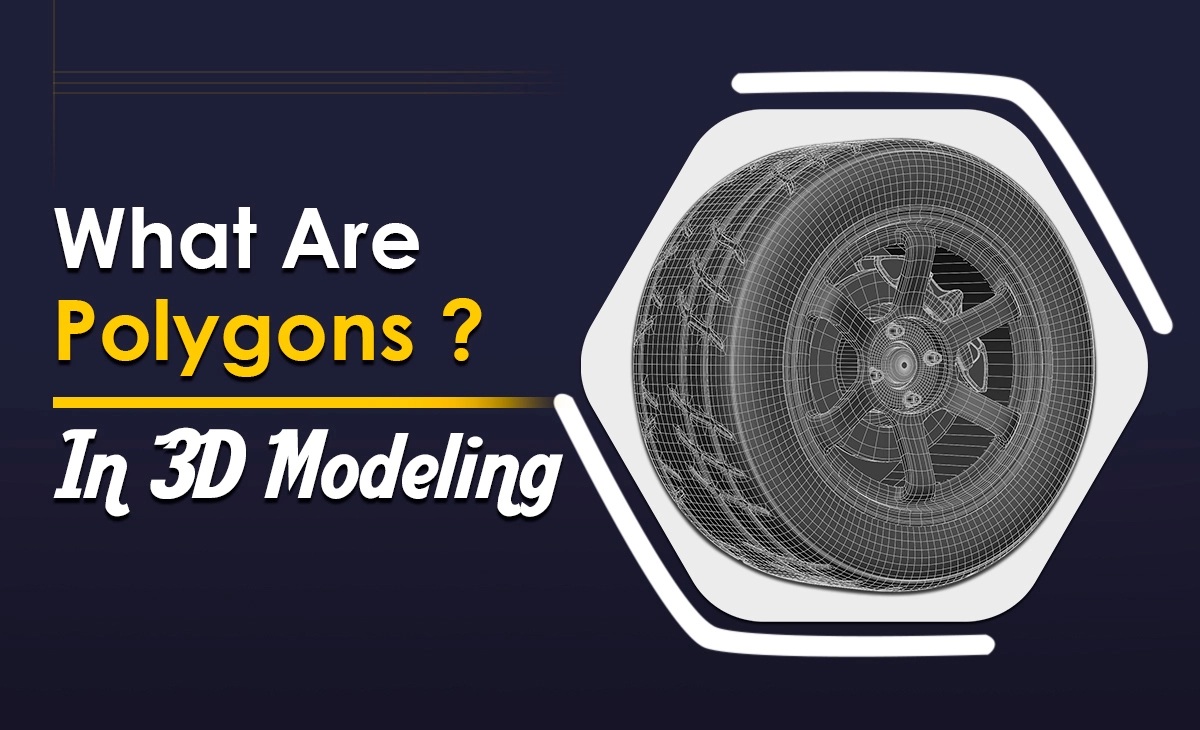Overview
Animation is where artistry, creativity, and rhythm blend and make visuals into a beautiful flow that looks realistic. It is used in movies, TV shows, video games, and other platforms to bring stories to life. Animation is creating the illusion of movement. The main mechanism behind this is the concept of frames. There are 12 types of animation styles and each of them has different specialities. The frames play a key role in every kind of animation style.
What is The frame in animation?
A frame in animation is a single, still image. When these images are displayed rapidly, they create the illusion of motion, much like flipping through a flipbook. Think of frames as the individual pages in a book that, when viewed quickly in order, tell a moving story. Each frame captures a moment in time, and when played back at a specific speed, these moments blur together to form fluid, continuous movement.

Types of frame
There are different types of frames. Each of them is different from one another. Let’s deep dive into the topic and learn some key types of frames in the animation.

Placeholder Frames
A placeholder frame in Flash is a rectangular box on the timeline where actual frames can be inserted. When starting a Flash project, the timeline consists of automatically created frames. You cannot manually create placeholder frames; your animation will stop if all layers only have placeholders. To play an animation, at least one layer must contain actual frames.

Keyframes
To make a change in your animation frame or create a visual effect, use a keyframe. In frame-by-frame animation, you need keyframes because each frame changes on its own. But in tweened animation, you need two keyframes, one to begin the tween and one to end it.
You don’t need extra keyframes for keyframe changes because Flash handles these shifts on its own. Most keyframes have visual content, but they can also be empty if something gets removed from the animation.
When you start a new Flash project, Frame 1 of Layer 1 comes with an empty keyframe. A full black dot shows a keyframe with visible content; an empty dot shows a keyframe without content; and a small dot shows a keyframe with accompanying action.
Regular Frames
Regular frames’ context is the same as keyframes. A keyframe marks the change of timeline When regular frames determine the duration of the changes.
A mid-level cinematic element is introduced at the start of your animation video Frame 1 would have the element on a keyframe. It is simple to make Frames 2 through 10 standard frames because the element does not move or change throughout that time. Next, add a keyframe to Frame 11 to show that the actor’s location on stage has changed.
A keyframe sequence is the set of regular frames that follow a keyframe. There can be any amount of keyframes in the timeline. A typical frame in a sequence will appear gray following the keyframe if it has graphical material that is viewable on stage. The normal frames in a series that follow a keyframe show. These techniques are particularly beneficial when combined with 3D modeling services, which provide detailed and realistic elements that can be animated efficiently within these frames.

Tweened frames
To make a change in your animation frame or create a visual effect, use a keyframe. In frame-by-frame animation, you need keyframes because each frame changes on its own. But in tweened animation, you need two keyframes—one to begin the tween and one to end it.
You don’t need extra keyframes for keyframe changes because Flash handles these shifts on its own. Most keyframes have visual content, but they can also be empty if something gets removed from the animation.
When you start a new Flash project, Frame 1 of Layer 1 comes with an empty keyframe. A full black dot shows a keyframe with visible content; an empty dot shows a keyframe without content; and a small dot shows a keyframe with a keyframe with accompanying action scripts or commands that control the animation but do not contain visible elements.
How to use the frame in animation?
To make an animation, gather all of the photographs in one location. An image opens in the Timeline window as the first frame of a new animation. In the Layers panel, every frame you add begins as a duplicate of the frame that came before it. In the Timeline panel, a tiny border encircling the thumbnail of frames indicates the current frame. In the thumbnails, the hand-selected frames are distinguished by a shadow that covers the frame’s climax.
If desired, you can also pick and rearrange multiple frames. Dragging numerous frames at once to align them all in one spot is a simple process.
A slow-motion scene will not appear to be in slow motion if you don’t add frames or capture at a high frame rate, whereas a slow-motion animation needs more frames to appear smooth to the spectator. Additionally, you may use frames to make animated cartoons by utilizing clip art, route animation options, and integrated sketching tools.
The combination of sound effects, background music, and narrative is made possible by many soundtracks. Making a digital story enhances one’s capacity for creativity, communication, visual and aural literacy, and project management. Frames help with a variety of tasks, such as pan and zoom, adjusting frame duration to sound recording, and more which can be refined using 3d animation services.
Conclusion
In summary, frame in animation are a fundamental element. They capture each detail of a moment and are vital for producing the illusion of movement. Whether the animation is hand-drawn, computer-generated, or stop-motion, frames are the backbone of every animated sequence. The frame rate, or the number of frames per second, directly impacts the smoothness of the animation. A higher frame rate results in smoother motion but demands more time and resources to produce.